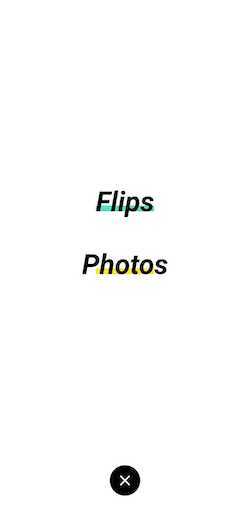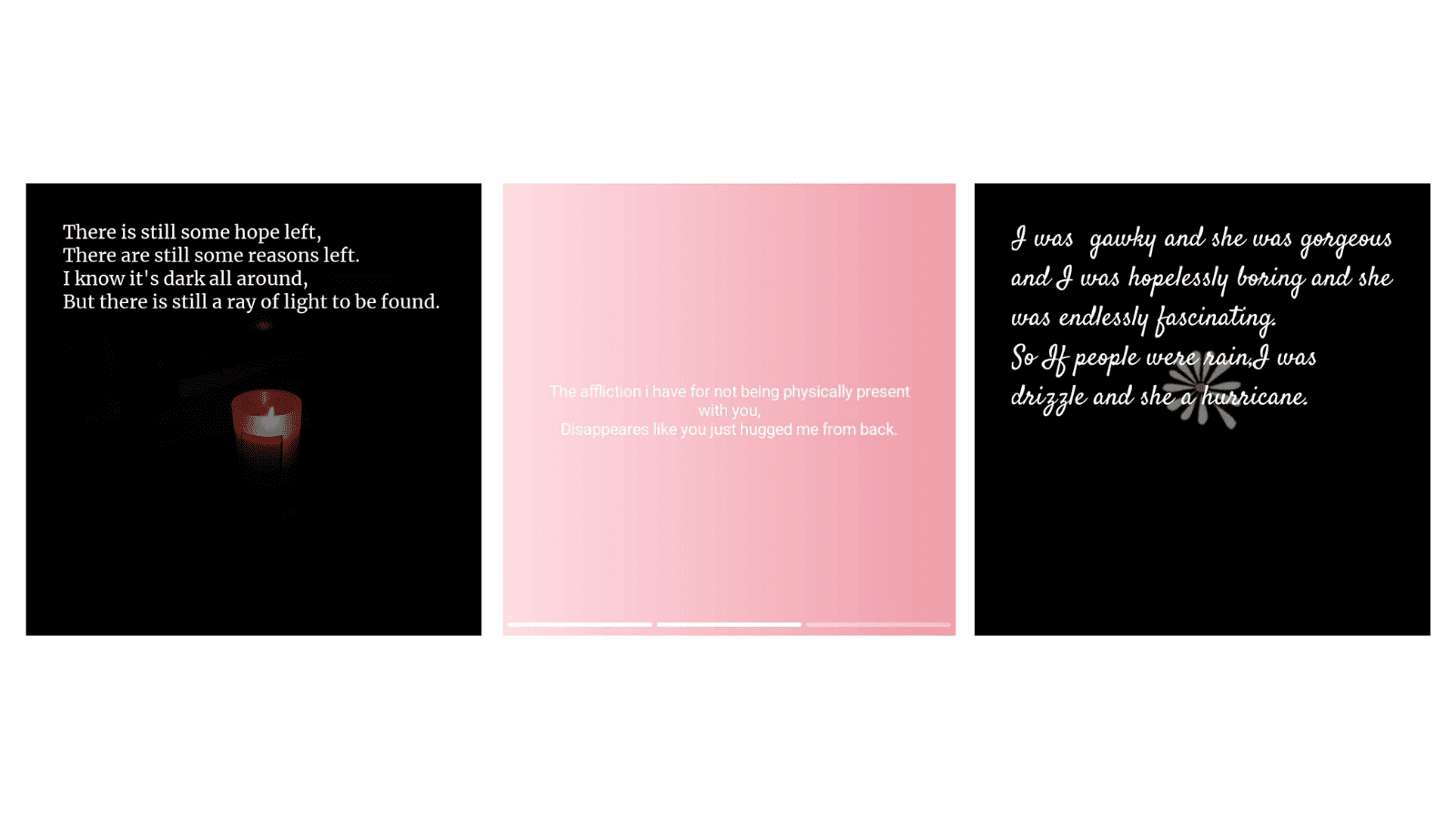Flip Your Photos on GoSocial
Explaining Flips on GoSocial
Pictures and words are the two easiest ways to express your emotions, creativity, and happiness. These are two ways that anyone can use to explain himself or herself. With pictures and words, you can define the moments of your life in a quintessential manner. Hub for creators, GoSocial provides both the medium to its users for expressing themselves. GoSocial has features known as ‘Flips’ and ‘Photos’. Here, we will discuss what are 'Flips and 'Photos' on GoSocial and how you can create them.
Introducing Flips
Flips enable the users to write content on a visual background. The background can be either an image or color of your choice.
Some important Features of Flips are:
- Font Formatting: You can choose the font format and font style as per your choice.
- Font Size: Font size can be increased or decreased.
- Text Alignment: Content can be aligned horizontally (Right, Center, Left) as well as vertically (Top, Center, Bottom).
- Colors and Gradients: There are more than 25 colors and gradients available for the background. (and more to come)
- Background: Flip background can be changed even after writing the content.
- Carousel: Multiple-flip posting feature that allows you to publish up to 10 flips at one time.
- Counting Characters: You can write up to 160 characters in a single flip.
- Caption and Hashtag: You can write captions and hashtags along with your flips.
How to create Flips on GoSocial?
In order to create and publish flips on GoSocial, you need to follow the steps mentioned below:
- Click on the “+” icon at the bottom navigation bar.
- Now, you will see two options: “Flips” and “Photos”.
- Select the “Flips” option.
- Then, choose the background which you want to use in your Flips.
- Image: To use an image as a background, click on the Camera icon.
- Color/Gradient: To use the color or gradient as a background, click on the Gradient icon. Then, choose from the list of solid colors or gradients.
- After selecting your favorite background, write the content.
- To add more Flips, slide Flips to right and click on the “+” icon.
- Next, you can write the caption and use relevant hashtags.
- Finally, click on the “Publish” button.
Now, your Flips have published successfully.
Note: Flips can be saved in drafts for publishing later as well.
Introducing Photos:
You can use GoSocial to share your photos with friends and followers. Uploading and sharing photos on GoSocial is a basic feature.
- Carousel: Multiple-image posting feature that allows you to publish up to 10 photos at one time.
- Caption and Hashtag: Similar to Flips, captions and hashtags can be mentioned along with the photos as well.
To post Photos on GoSocial, you click on the “+” icon at bottom navigation bar and select "Photos".
____
Some flips created by @abihaashar and @SohamSinha on GoSocial.